+- Raymarine forum (http://forum.raymarine.com)
+-- Forum: Raymarine Forums (/forumdisplay.php?fid=1)
+--- Forum: Multifunction Displays (/forumdisplay.php?fid=120)
+--- Thread: [CA] [CA11] C80 Backup (/showthread.php?tid=10695)
[CA11] C80 Backup - Nilaya - 03-06-20 12:30 PM
The screen has failed on our C80 and I was hoping to save the waypoints and routes to move to another source. Is there a file showing what the screen looks like or a sequence of what softkey to push in order to save to a flash drive? The manual shows "Push DATA" then "Archive" etc. but I don't know which button to use to get to "Archive" etc. Help...anybody? LAURA
RE: [CA11] C80 Backup - Chuck - Raymarine - Moderator - 03-06-20 01:23 PM
Welcome to the Raymarine Forum Laura,
The following procedure is based up naming the function keys from left to right: F1, F2, F3, F4, F5:
1) press the POWER button to power the MFD OFF
2) wait approximately 30 seconds
2) power the POWER button to power MFD ON
3) allow approximate 3 minutes for the MFD to complete startup initialization
4) press the OK button to acknowledge the Navigational Warning dialog
5) press the DATA button
6) press F4 (Archive and Transfer) function key
7) press F1 (Save to Card) function key
8) press F2 (Save All) function key ... time to complete this step can vary with the number of waypoints ... recommend waiting 3 minutes
9) press F5 (OK) function key to acknowledge saving complete / fail dialog
10) press F1 (WPT/RTE/TRK) function key to select RTE to save routes
11) press F2 (Save All) function key ... time to complete this step can vary with the number of routes ... recommend waiting 3 minutes
12) press F5 (OK) function key to acknowledge saving complete / fail dialog
13) press F1 (WPT/RTE/TRK) function key to select TRK to save tracks
14) press F2 (Save All) function key ... time to complete this step can vary with the number of tracks and track points ... recommend waiting 3 minutes
15) press F5 (OK) function key to acknowledge saving complete / fail dialog
16) press CANCEL button 3 times
17) press the POWER button to power the MFD OFF
18) wait approximately 30 seconds
19) remove the CF memory card.
The actions stated above should have created and populated a single Archive.FSH file on the CF memory card.