+- Raymarine forum (http://forum.raymarine.com)
+-- Forum: Raymarine Forums (/forumdisplay.php?fid=1)
+--- Forum: Multifunction Displays (/forumdisplay.php?fid=120)
+--- Thread: E-Series Classic MFD within SeaTalkhs network reboots (/showthread.php?tid=218)
E-Series Classic MFD within SeaTalkhs network reboots - Chuck - Raymarine - Moderator - 02-24-16 09:00 AM
E-Series Classic MFD within SeaTalkhs network reboots or drops communications with Data Master MFD
If unable to perform the diagnostics, it is recommended that a certified Raymarine Installer in your area be contacted to assist.
System instability and/or loss of communications between MFDs may be caused by not operating the same version of MFD software in each MFD, software incompatibility with the chart card being used, or failure of the SeaTalkhs communications cabling between the MFDs, or failure of the MFD hardware itself. System instability may also be caused by SeaTalkhs communications problems. Most SeaTalkhs communications problems are due to one or more of the following:
- each MFD has not been updated with E-Series Classic MFD v5.69 software. The version number of the software installed within the MFDs may be accessed via the command sequence MENU->SYSTEM DIAGNOSTICS->SOFTWARE SERVICES->UNIT INFO->APP VERSION on each MFD.
- a Factory Reset operation has not been performed on the MFDs following the software update
- the DSM30/300 (if any) has not been updated with DSM30/300 v4.20 software. One may check the DSM's software version via the command sequence MENU->SYSTEM DIAGNOSTICS->EXTERNAL INTERFACES->SEATALKHS->DEVICES.
- insufficient power being supplied to the system (measure the loaded system voltage at the display end of each MFD's power cable, at DSM and SR100 power plug, and at the Network Switch)
- installation issues (see below)
- corrosion with the RJ45 socket(s) of the network switch ... visually inspect ... try using another available RJ45 socket and/or substitute with commonly available 10/100 Ethernet Switch for fault isolation purposes
- failure of the SeaTalkhs communications circuitry of one of the devices ... faulty device typically identified by disconnecting devices from the SeaTalkhs network until the problem abates ... note that the fault may lie within the device, its network cable, or its power cable (when a DSM is replaced, so must its power cable).
- invalid MFD serial number(s). An invalid serial number may result if problems occur when a MFDs software is updated or when an incompatible memory card is used to perform the software update. The serial number for each MFD should be checked (MENU->SYSTEM DIAGNOSTICS->SOFTWARE SERVICES->UNIT INFO->SERIAL NUMBER) … you will need to contact Raymarine Product Support with the actual product ID and serial number printed on the tag located on the back side of the display.
- duplicate SeaTalkhs IPs have been encoded into the devices of the system. One may check the IP of each MFD via the command sequence MENU->SYSTEM DIAGNOSTICS->EXTERNAL INTERFACES->SEATALKHS->IP ADDRESS. Pressing the DEVICES function key will list all other SeaTalkhs devices within the network, their IPs, software revisions, and IPs … you will need to contact Raymarine Product Support with the actual product ID and serial number printed on the tag located on the back side of the display.
- The track feature has overflowed ... when using the track feature, it is recommended that the operator choose a track setting permitting less track points to be laid over the time or distance interval that the vessel will be operated. It is additionally recommended that the Track feature be configured OFF when not needed.
From an installation standpoint, the following issues must be addressed when troubleshooting a SeaTalkhs communications problems:
- the MFDs must be interfaced via SeaTalkhs using a pair of SeaTalkhs cables that have been joined with a SeaTalkhs Crossover Coupler, SeaTalkhs Network Switch, or SR6 Sirius Satellite Weather Receiver/Network Switch. It is NOT permissible to connect an E-Series MFD directly to the any other SeaTalkhs device without using a SeaTalkhs Crossover Coupler or a SeaTalkhs Network Switch.
- inspect the SeaTalkhs Network Switch, clip any zip-ties anchoring the SeaTalkhs cables to the SeaTalkhs Network Switch (this may actually be causing an intermittent connection to the switch socket) and anchor/strain relive these cables outside of the switch.
- SeaTalkhs cables, NOT generic Cat5e or custom constructed Cat5e, must be used to interface SeaTalkhs devices.
- Excess SeaTalkhs cable must be loosely coiled and secured to a bulkhead to prevent bend radius of less than 6"
- The marine electronics must be powered from an isolated power source
- The circuit powering the Raymarine products has been constructed of cable of the appropriate gauge for the round trip distance between the Raymarine products and the power source.
If reporting this issue, please specify the serial numbers, software revisions, and IPs of each SeaTalkhs device as reported by the system using the command sequences listed above.
Troubleshooting/Fault Isolation:
From a system troubleshooting/fault isolation perspective, if there is a problematic component in the system, the system may be fault isolated by
- duplicating the failure on the day when the troubleshooting will be performed
- reduce the SeaTalkhs network to the two MFDs. Operate the system for a long enough period of time to ensure yourself that the system is functioning properly ... this may require several hours of operation. Should the system function in a stable manner, then interface another SeaTalkhs device and operate the system for a long enough period of time to ensure yourself that the system is functioning properly. As each device is added, operate the system for a long enough period of time to ensure yourself that the system is functioning properly Should the system function in a stable manner, then interface the PC running RayTech software to the SeaTalkhs Network. Should the system function in a stable manner, then interface the Digital Radar Scanner (if any) to the SeaTalkhs network. Should the system function in a stable manner, then interface the SR100 (if any) to the SeaTalkhs network. Should system instability be encountered with the addition of any device, then one should connect the device to a different port within the SeaTalkhs Network Switch. Should the problem persist, then that device's SeaTalkhs cable should be replaced or the device should be sent to Raymarine's Product Repair Center to be serviced. Should the problem be isolated to the MFD, please note that Raymarine's Product Repair Centers can no longer service E-Series Classic MFDs, necessitating that a replacement MFD be sought from the second hand market or that an upgrade of the system (MFDs must at least be replaced) occur.
Second Fault Isolation Method:
In a system consisting of more that two SeaTalkhs nodes (a node would be any of the following: E-Series Classic MFD, PC running RayTech RNS 6.x software, DSM30/DSM300G, SR100, or Digital/HD/SuperHD radar scanner)), when communications between the Data Master and non-Data Master MFDs is interrupted, the failing MFD or MFD having a failing SeaTalkhs cable will not report the other SeaTalkhs devices within the SeaTalkhs Device List which each MFD is capable of displaying (MENU->SYSTEM DIAGNOSTICS->EXTERNAL INTERFACES->SEATALKHS->DEVICES). After identify the MFD which does not list the other SeaTalkhs devices,
- try plugging its SeaTalkhs cable into a different port within the SeaTalkhs Network Switch and retest the system
- replace the SeaTalkhs cable connecting the device to the SeaTalkhs Network Switch and retest the system
- should the problem be isolated to the MFD, please note that Raymarine's Product Repair Centers can no longer service E-Series Classic MFDs, necessitating that a replacement MFD be sought from the second hand market or that an upgrade of the system (MFDs must at least be replaced) occur.
Testing MFD Ethernet Port:
- configure a PC Ethernet adapter's Internet Protocol Version 4 (TCP/IPv4) settings with the static IP Address 10.0.0.7 and subnet mask 255.0.0.0
- connect the PC's Ethernet port to one of the SeaTalkhs port of one of the system's MFDs via an Ethernet patch cable and a SeaTalkhs cable that have been joined with a SeaTalkhs Crossover Coupler, SeaTalkhs Network Switch, or SR6 Sirius Satellite Weather Receiver/Network Switch.
- Open a windows Command Tool and ping the MFD's IP address as determined above (ex. ping 10.0.03). Should the command result in responses from the MFD respond, then its Ethernet communications circuitry would be deemed to be operational.
RAYFAQ#