+- Raymarine forum (http://forum.raymarine.com)
+-- Forum: Raymarine Forums (/forumdisplay.php?fid=1)
+--- Forum: PC & Mobile (/forumdisplay.php?fid=123)
+--- Thread: Raymarine Wi-Fish Mobile App unable to connect with my Dragonfly product (/showthread.php?tid=2288)
Raymarine Wi-Fish Mobile App unable to connect with my Dragonfly product - Chuck - Raymarine - Moderator - 12-27-16 02:05 PM
Raymarine Wi-Fish Mobile App unable to connect with my Dragonfly product
The following actions should be taken when the Raymarine
Wi-Fish Mobile App report that they are unable to establish communications with the Wi-Fi equipped Dragonfly display or Wi-Fish sounder:
1. Of the Dragonfly displays, only the Dragonfly 4 Pro, Dragonfly 5 Pro, and Dragonfly 7 Pro feature Wi-Fi communications circuity. Accordingly, it is only these Dragonfly display which may be used in conjunction with the Wi-Fish Raymarine mobile app.
2. verify that that your mobile device is compatible with the Raymarine Mobile Apps (use the link to view the list of compatible mobile devices on the Raymarine Mobile Apps web page)
3. verify that your Dragonfly Pro display or Wi-Fish has been updated with the latest available Raymarine product software updates.
4. verify that your mobile device has been updated with the latest IOS or Android operating system update
5. verify that you have updated the Raymarine Wi-Fish Mobile App which is installed on your mobile device
6. kill all background processes which may be running on the mobile device.
7. configure the Dragonfly Pro display's Wi-Fi feature ON (TOOLS & SETTINGS->WIFI-SETTINGS->WI-FI) to ON.
8. note the MFD's WiFi Name (TOOLS & SETTINGS->WIFI-SETTINGS->WI-FI NAME)
9. configure the Dragonfly Pro display's WiFi Security (TOOLS & SETTINGS->WIFI-SETTINGS->WI-FI SECURITY) to NONE until you have got the process down. You may later configured the Wi-Fi Security setting and associated Wi-Fi Passphrase to suit your needs
11. configure the mobile device's Wi-Fi settings to connect to the Wi-Fi Name / SSID of your Dragonfly Pro display or Wi-Fish
12. run the Raymarine Wi-FishMobile App
Should you have performed each one of the items listed above and continue to experience problems, then it is recommended the Dragonfly product's Wi-Fi be tested by the Raymarine Wi-Fish Mobile app with a different mobile device. Should the problem be duplicated with the Raymarine Wi-Fish Mobile app running on a different mobile device, then it is recommended that the Dragonfly Pro display or Wi-Fish be sent to Raymarine’s Product Repair Center to be bench checked / serviced.
RAYFAQ#