+- Raymarine forum (http://forum.raymarine.com)
+-- Forum: Raymarine Forums (/forumdisplay.php?fid=1)
+--- Forum: Multifunction Displays (/forumdisplay.php?fid=120)
+--- Thread: Power ON System Settings and Data Reset for a/c/e/eS/gS-Series MFDs (/showthread.php?tid=2833)
Power ON System Settings and Data Reset for a/c/e/eS/gS-Series MFDs - Chuck - Raymarine - Moderator - 04-06-17 11:12 AM
Power ON System Settings and Data Reset for c/e/eS/gS-Series MFDs
On rare occasions, a customer's c/e/eS/gS-Series MFD may not be responsive to commands and/or may cyclically reboot. This symptom is most commonly encountered following a software update within a network of a/c/e/eS/gS-Series MFDs. Should this condition occur, then it is recommended that one first ensure that that none of the MFD's keys is stuck in the pressed state (this may happen as result of installation or re-installation of the MFD's bezel). After doing so, power the MFD ON again and then determine whether the problem persists. If so, then it is recommended that the MFD be powered OFF and that any microSD memory card and/or chart card(s) be removed from the MFD's memory card reader and that the MFD then be powered ON again to determine whether the problem persists. If so, then operation may often be restored by commanding a power ON System Settings and Data Reset. The procedure below may be used to command a power ON System Settings and Data Reset:
NOTE: Executing a System Settings and Data Reset command will permanently delete all waypoint, route, track, and log data stored within the MFD's internal memory. Executing a System Settings and Data Reset command will additionally cause all the MFD's configuration settings to be reset to the factory values. This may necessitate that the customer reconfigure these settings following the execution of a System Settings and Data Reset command.
1) Disconnect the MFD's power cable or switch power OFF to the circuit supplying power to the MFD
2) Hold the MFD's BACK button pressed while reconnecting the MFD's power cable or switching power ON to the circuit supplying power to the MFD
3) Continue to hold the MFD's BACK button pressed until the Raymarine Intialization screen is displayed. This screen will provide options to "Reset to factory defaults" and "Exit and restart the application"
4) Press the WPT button to command the MFD to execute the System Settings and Data Reset
Should the problem persist thereafter, then it would be recommended that the MFD be sent to Raymarine’s Product Repair Center to be bench checked / serviced.
RAYFAQ#