+- Raymarine forum (http://forum.raymarine.com)
+-- Forum: Raymarine Forums (/forumdisplay.php?fid=1)
+--- Forum: PC & Mobile (/forumdisplay.php?fid=123)
+--- Thread: Troubleshooting hsb2 communications PC running RayTech RNS software and hsb2 Pathfind (/showthread.php?tid=3576)
Troubleshooting hsb2 communications PC running RayTech RNS software and hsb2 Pathfind - Chuck - Raymarine - Moderator - 07-17-17 01:51 PM
Troubleshooting hsb2 communications PC running RayTech RNS software and hsb2 Pathfinder Series Displays
Please note that versions of RayTech software prior to RayTech RNS 6.1 are no longer officially supported, and as such our ability to address some issues may be limited. Links to download RayTech RNS 5.0 as well as the drivers hsb2 to PCMCIA Interface and hsb2 to USB 2.0 Interface for the may be found on the RayTech Software Update web page.
The retired hsb2 to PCMCIA Interface Module and the hsb2 to USB2.0 Interface Module were produced by Raymarine for supporting communication of high bandwidth graphical data (ex. radar imagery (spokes), C-Map NT+ Cartography, and fishfinder imagery (lines)) and waypoint/routes numerical data between the PC and hsb2 Pathfinder Series Displays and DSM250/30/300. Alphanumeric GPS, instrument, navigational, and system state data is supported by a serial interface between the PC and an E85001 PC/SeaTalk/NMEA 0183 Interface Module. Correctly interfacing the system would require that both the hsb2 and serial interfaces be connected to the PC (see network diagram below).
Should:
- the PC not detect instruments, and
- the serial data cable have been interfaced directly to the PC's Serial Port or to a SeaLevel Model 2015R Asynchronous Serial to USB adapter (the latter requires that you have verified that the serial to USB adapter software/driver has been properly installed), and
- you have verified that the PC has been interfaced to the PC/SeaTalk/NMEA 0183 Interface Module properly,
then it is recommended that you use RayTech's Automatic Instrument Detection feature (FILE->SETUP->INSTRUMENT->AUTOMATICALLY CONFIG INSTRUMENTS) to detect the SeaTalk interface to your system. Additionally, verify that within the Instrument Settings dialog that the model of hsb2 interface matching that which is installed within your system has been selected.
- Should the problem persist, then run the RayTech Cleanup Utility and then re-configure RayTech to communicate with your equipment:
----- Record your RayTech license keys ( the following steps will erase the license keys from the configuration file
----- Start->Run->Browse->C:\Program Files\Raymarine\Raymarine RayTech Navigator\raycleanup.exe
----- leave any currently configured checkboxes as they are currently configured (only the Disable hsb Server checkbox should defaulted)
-----select the checkboxes for “Clean Toolbars and Menusâ€, “Remove ini Filesâ€, and “Reset Pagesâ€, and click on the Clean Up button
----- run RNS
----- enter your license keys
----- use RayTech's Automatic Instrument Detection feature to establish communications with the equipment. Within
Failure of hsb2 communications between the PC running RayTech software and the hsb2 network would prevent sharing of radar imagery, C-Map charts, and fishfinder imagery between the system's equipment and the PC running RayTech software. The following troubleshooting steps should be undertaken when troubleshooting hsb2 communications between a PC running RayTech RNS software and a system of hsb2 Pathfinder Series Displays and/or DSM30/300/250:
- Verify that the PC is running Windows XP
- If using the hsb2 to PCMCIA Interface Module:
---- Using the Windows Device Manager verify that the driver version of CCSI's PCM20 COM20020 ARCNET Card is v1.4f (Note: before performing this step, please note that the PCMCIA card portion of the hsb² PC kit must be inserted into the PC's PCMCIA slot). To access the Windows Device Manager, perform a right mouse click on the My Computer icon (typically found on the desktop) and select Properties from the pop-up list. Within the Computer Properties dialog, select the Hardware tab, and then select the Device Manager button on this tab. Expand the hardware group "CCSI" (if you don't see this grouping in the device list then you have not installed the driver for the hsb² interface ... the driver is located on the RayTech RNS 5.0 disk). Expanding the hardware group CCSI will reveal a device titled COM20020 ARCNET Card. Perform a right mouse click on this device and select Properties. Within the device Properties dialog, select the Driver tab and then select the driver details button. Confirm that the driver version is 1.4f.
----- Confirm that the PCM20 COM20020 ARCNET Card does not have a conflict, as indicated by an exclamation mark next to the device when viewed with the Windows Device Manager.
----- If the PC is not a laptop:
---------- verify that the PC is using the recommended PCI to PCMCIA cardbus adapter (currently PSI's #PCD-TP-202CS) specified on the System Requirements web page for the RayTech RNS 5.0 software.
---------- verify that the PC does not employ a riser board.
----- Perform a continuity test of the hsb² PC Kit's Y-cable to ensure that it has been wired as follows (see attachment for a graphic of the Y-Cable):
Male Connector____________Green Connector
_____1__________________________1
_____2__________________________3
_____3__________________________2
In establishing the pin numbers for the hsb² male connector, rotate the cable until it orients itself in a one pin over 2 pin configuration with the flat surfaces of the male pins being parallel to the ground. The pins are numbered 1 through 3 starting with the top pin and proceeding counterclockwise. In establishing the pin numbers for the green connector rotate the cable until it orients itself with the concave side of the female plastic pin extrusions pointing downwards. The pins are numbered 1 through 3 when proceeding left to right. If your cable does not conform to the wiring specified in this response, then the cable has been mis-wired.
---------- Verify that the hsb² PC Kit's Green LED is solidly illuminated (i.e. not flickering indicates reconning (searching for nodes) and is generally associated with improper network termination or component resistances)
---------- Verify that the hsb2 Network Card setting is configured to PCMCIA Card (File->Setup->Instruments->HSB2 Config->HSB2 Network Card->PCMCIA Card)
- Download and install the latest RayTech RNS 5.0 build (build 6152) from the RayTech Software Update web page. Please note replaced the initial build of RayTech RNS 5.0 (build 6131) on 20 October 2004.
- Verify that all Pathfinder Series Displays are equipped with hsb2 communications circuitry
- Verify that the hsb² network is properly terminated (i.e. 2 hsb2 inline termination plugs only and that these hsb2 inline termination plugs have been installed within the two displays forming the end of the hsb2 daisy chain (See diagram below). If a DSM30 or DSM300 fishfinder sounder module has been installed, then the DSM should be installed at one end of the hsb2 daisy chain. The DSM250 requires a hsb2 Inline Termination Plug, while the DSM30 and DSM300 are internally terminated. If the display's hsb2 port is gray, then no hsb2 inline termination plug has been installed in the display's port. If the display's hsb2 port is black, then you are looking are the male end of a hsb2 inline termination plug.
- Verify that the hsb2 inline termination plug has been removed from any display into which a hsb2 Y-Cable has been inserted (see diagram above)
- Verify that all hsb cables are securely seated and have proper strain relief
- Verify that there are no damaged hsb cables by visually inspecting and performing continuity tests
- Verify that the hsb cable(s) have not been subjected to excessively small radius bends (<6 inch diameter). Subjecting these cables to excessively tight bends can permanently damage the cables. Excess cable should be loosely coiled and secured to a bulkhead
- If the system contains more than 2 hsb² nodes, attempt fault isolation to identify the faulty component (i.e. connect 2 nodes at time to verify communications between the two nodes)
- Verify that no more than 2 C-Map SW+ regions are being served on the hsb² network. The network should not exceed:
----- 2 SW+ C-Cards in the combined Pathfinder C-Card readers or
----- 2 SW+ C-Map NT+/PC Selector products served by RayTech RNS 5.0. RayTech RNS includes an undocumented feature, Chart Information and Selection (Layers->Advanced C-Map->F2), to control the C-Map NT+/PC products served on the hsb² network. If the Serving Charts setting is ON (Setup->Settings->More->Serving Charts), a checkmark alongside the C-Map product in the Chart Information and Selection dialog would indicate that the C-Map product will be served on the hsb² network. All installed C-Map NT+/PC Selector cartography will be viewable by RayTech RNS 5.0 irrespective of the selections specified in the Chart Information and Selection dialog.
----- 1 SW+ C-Card in a Pathfinder’s C-Card reader and 1 SW+ C-Map NT+/PC Selector product served by RayTech RNS 5.0
- Perform resistance tests and continuity tests of the hsb² components:
----- Terminators (uninstalled from hsb² port): 120 +/- 2 ohms across the HSVB_POS & HSVB_NEG pins (see diagram above)
-- Pathfinders (power off): 2200 +/- 50 ohms across the HSVB_POS & HSVB_NEG pins ... should results differ, then the display's hsb2 communications circuitry has failed.
----- Terminators (installed): values should drop by approximately 5 ohms from the value measured prior to installation ... should results differ, then the display's hsb2 communications circuitry has failed.
----- For multiple display systems, with the system's hsb² displays reconnected to the hsb² network and the Pathfinder PC disconnected from the hsb² network, measure the resistance of the network through the hsb² cable:
Displays.......... Resistance
1____________114
2____________108
3____________103
4____________99
5____________94
6____________90
7____________87
8____________84
- For maximum system performance, verify that all Pathfinder Series Displays have v4.11 software installed within them ... please note that Raymarine's Product Repair Center can no longer update the software within these hsb2 Pathfinder Series Displays
Please note that Raymarine can no longer service RayTech hsb2 Interface products. If all of these items are within the specifications listed above and fault isolation fails to identify the problematic component, send each of the hsb² components (i.e. Pathfinders, DSM250, and Pathfinder PC kit) and as much of cabling as can easily be removed to Raymarine to be tested as a system.
Additional suggestions: in noisy hsb² networks, C-Map cartography can sometimes become corrupted during data transmissions across the network. Radar and fishfinder data are generally less impacted by noise. Consider using RNS's C-Map C-Card caching feature to copy the contents of the C-Card to the PC's file system. This feature requires a C-Map USB C-Card Reader to read the C-Map cartridges. Once the C-Cards have been cached, RNS will use the cache file(s) whenever it detects a corresponding C-Card in one of the system's chart plotters. Caching has the added benefit of increasing total hsb² network performance by reducing hsb² network volume.
Unfortunately, should one or more of the displays have failed hsb2 communications circuitry, then it must be replaced, as Raymarine's Product Repair Center can no longer service these displays.
RAYFAQ#