+- Raymarine forum (http://forum.raymarine.com)
+-- Forum: Raymarine Forums (/forumdisplay.php?fid=1)
+--- Forum: Multifunction Displays (/forumdisplay.php?fid=120)
+--- Thread: CA] Track not saving as route (/showthread.php?tid=4992)
CA] Track not saving as route - kinler333 - 03-15-18 03:07 PM
When I open a track and save as route it is only saving one waypoint. This started happening today for my Littl Shark-Mara track and the same thing happened with others I tried to test on after that. I am attaching my archive of All Data. Please test and see what's wrong. Thanks very much-Debbie
RE: CA] Track not saving as route - Chuck - Raymarine - Moderator - 03-15-18 04:24 PM
Welcome to the Raymarine Forum Debbie,
I have been able to duplicate the reported issue when converting your Littl Shark-Mara track to a route using the Create Route From Track feature. When doing so, my MFD was operating with the latest LightHouse II software release (v19.03). A problem report will be logged accordingly to seek a correction to this feature within a future software update. In the interim, this problem may be worked around by manually creating a route, using the track as a guide. The procedure for doing so follows:
1) display the desired track
2) modify the track's color to one which will contrast with the dashed black leg lines which will be drawn by the Chart application's Build Route (MENU->NAVIGATE->BUILD ROUTE) feature.
3) position the cursor over the track in the location where you would desire the route's first waypoint to be located. Range the chart in sufficiently to accurately position the route point on the track.
4) press the ENTER button or choose the PLACE WAYPOINT item from the Build Route Menu
5) move the cursor along the track (a dashed black route leg line will be extended from the previous waypoint) the location where a turn will occur
6) repeat steps 4 and 5 in succession along the track's length until a waypoint has been created at the track's final destination
7) press the FINISH BUILD item from the Build Route Menu
8) Review the created route, ensuring that its legs satisfactorily overlay the track. If not edit the route to produce a satisfactory route.