+- Raymarine forum (http://forum.raymarine.com)
+-- Forum: Raymarine Forums (/forumdisplay.php?fid=1)
+--- Forum: Multifunction Displays (/forumdisplay.php?fid=120)
+--- Thread: Adding temperature to the Fishfinder application within LightHouse 3 MFD (/showthread.php?tid=5418)
Adding temperature to the Fishfinder application within LightHouse 3 MFD - Chuck - Raymarine - Moderator - 05-10-18 10:14 AM
Adding temperature to the Fishfinder application within LightHouse 3 MFD
In order to display water temperature, the system must be interfaced to a transducer which features a thermistor and has been installed in a manner that it is in direct contact with water. MFDs running LightHouse 3 software (Axiom MFD, Axiom Pro MFD, or eS/gS-Series MFD which has been updated with LightHouse 3 software) support the following three options for showing Water Temperature within your system:
- Customize the MFD's Sidebar to add Water Temperature
- Configure the application to display a Data Overlays which has been configured to display Water Temperature
- Customize one of data cells within a Dashboard application Data panel to display Water Temperature.
Information concerning these data related features maybe found within the latest version of the LightHouse 3.4 Advanced Operation Instructions. Information concerning the Sidebar may be found within Chapter 3.2 Sidebar. Information concerning Data Overlays may be found within Chapter 3.3 Data overlays. Information concerning Data Overlays may be found within Chapter 12 Dashboard app.
The procedures below specifies how a Data overly may be displayed and then populated with the Water Temp data item. Within the application being viewed use the following command sequence:
1. Select MENU->MENU->SETTINGS->PAGE SETTINGS->EDIT DATA OVERLAYS.
2. Select the ADD... option displayed
3. Select WATER TEMP from the list of data items displayed
4. Hold your finger pressed atop the displayed data overly and drag it to the desired location within the screen
5. Select the DONE... option displayed
RAYFAQ#