+- Raymarine forum (http://forum.raymarine.com)
+-- Forum: Raymarine Forums (/forumdisplay.php?fid=1)
+--- Forum: Multifunction Displays (/forumdisplay.php?fid=120)
+--- Thread: Diagnostics - recording NMEA2000 data on Lighthouse 3 MFDs (/showthread.php?tid=6849)
Diagnostics - recording NMEA2000 data on Lighthouse 3 MFDs - Tom - Raymarine - Moderator - 10-28-18 09:03 PM
Raymarine Lighthouse 3 MFDs can record NMEA2000 traffic to MicroSD card. This is extremely useful for diagnosing problems with interfacing between Raymarine and other products, autopilot performance issues and the like. Raymarine technical support will often ask for an NMEA2000 log in order to diagnose such issues.
In LH3 v3.11 and later
Go to Home > Settings > Network > Diagnostics > NMEA devices and messages, select the SD card you want to record to and then press Start Recording. You can exit this menu, use your system as normal (e.g. to demonstrate an autopilot performance or engine-data problem) and then go back in later and do Stop Recording.
In LH3 v3.10 and earlier
We recommend updating to the latest version of LH3 which amongst many other new features and improvements has very powerful NME2000 diagnostic capabilities, however if this is currently not possible then you can still record via a less-convenient method. To start recording NMEA2000 data, you need to have a 'enabler' file on a MicroSD card. The MFD will record NMEA2000 data any time this enabler file is found on the card, until the MFD is powered down, the card is full or is removed.
Creating the file
In order to trigger recording, you need to create a blank, empty file on the MicroSD card. This file must have the name log_stng_data, with no file extension/type.
In Windows, the easiest way to do this is via the Windows Explorer file manager. First, make sure that Windows displays File Extensions in the View tab. This is so we can ensure that the file name is correct (log_stng_data, not log_stng_data.txt):
Next, create a new Text file:
Windows will prompt you to give the file a name:
Call the file log_stng_data (with no .txt on the end). Windows will warn about changing the file extension: that's fine, that's what we want:
Right-click on the card, to Eject, wait until Windows tells you it's safe and then remove the card.
Starting logging
To start logging, place the file containing the card into one of the chart slots of the Master MFD.
In a Raymarine system, the Master MFD is the one that talks to SeatalkNG, then relays that data on to other displays over the Raynet network. It might be the same display that has the chart card plugged in, or where the transducer is connected, but it might very well not. There is no visible difference in operation between Master and other MFDs. To tell which display is the Master, look for (DM) next to it in the device list in Home > Settings > Network. If (DM) and (this display) aren't on the same line then you're not in front of the Master. Use the one marked (DM) for logging.
Place the programmed MicroSD card into any chart slot of this Master display. Logging should silently start in the background. It's a good idea to test all this before going out on the water for a day just to make sure it's working, by plugging the card back into your PC and making sure that the log file is there.
Log file format
The MFD will create a log-file that has a file name like NMEA2000_20181029_23.log and contains raw data, the name of the PGN and for some key data that's sent in 'single frame' messages, the decoded data too:
Code:
Rx 6974110 09 f1 12 d0 00 e2 24 00 00 00 00 fd From:d0 VesselHeading Heading:54.1deg
Rx 6974111 09 f8 02 d0 00 fc e2 24 ce 01 ff ff From:d0 CogSogRapidUpdate COG:54.1deg,SOG:9.0kts
Rx 6974111 09 f1 0d d0 00 f8 ff 7f 00 00 ff ff From:d0 Rudder
Tx 6974132 19 f1 1a 00 ff ff ff ff 80 08 ff ff From:00 MagneticVariation
Rx 6974140 09 f8 01 d0 d4 2a dc eb 24 df 28 5a From:d0 PositionRapidUpdate Position:(-33.789265,151.262800)
Rx 6974141 09 fe 10 d0 00 00 ff ff ff ff ff ff From:d0 PGN:130576
Rx 6974205 09 f1 13 d0 00 00 00 00 00 ff ff ff From:d0 RateOfTurn
Rx 6974209 09 f1 0d d0 00 f8 ff 7f 00 00 ff ff From:d0 Rudder
Rx 6974219 09 fd 02 d0 00 64 02 73 32 fa ff ff From:d0 WindData
Rx 6974219 09 f1 12 d0 00 e2 24 00 00 00 00 fd From:d0 VesselHeading Heading:54.1deg
Rx 6974220 09 f8 02 d0 00 fc e2 24 ce 01 ff ff From:d0 CogSogRapidUpdate COG:54.1deg,SOG:9.0kts
Rx 6974243 09 f8 01 d0 ed 2a dc eb 4d df 28 5a From:d0 PositionRapidUpdate Position:(-33.789263,151.262804)
Rx 6974248 09 f2 01 d0 80 1a 00 ec 04 c8 0d 81 From:d0 DynamicEngineParameters
Rx 6974249 09 f2 01 d0 81 8d 6e 05 6e 00 60 35 From:d0 DynamicEngineParameters
Rx 6974250 09 f2 01 d0 82 01 00 aa 05 d9 00 7f From:d0 DynamicEngineParameters
Rx 6974250 09 f2 01 d0 83 00 00 00 00 2a 7f ff From:d0 DynamicEngineParameters
Rx 6974251 09 f2 01 d0 a0 1a 00 ec 04 c8 0d 81 From:d0 DynamicEngineParameters
Rx 6974251 09 f2 01 d0 a1 8d 6e 05 6e 00 60 35 From:d0 DynamicEngineParameters
Rx 6974252 09 f2 01 d0 a2 01 00 aa 05 d9 00 7f From:d0 DynamicEngineParameters
Rx 6974252 09 f2 01 d0 a3 00 00 00 00 2a 7f ff From:d0 DynamicEngineParameters
Rx 6974311 09 f1 0d d0 00 f8 ff 7f 00 00 ff ff From:d0 Rudder
Rx 6974315 09 f1 13 d0 00 00 00 00 00 ff ff ff From:d0 RateOfTurn
Rx 6974328 09 fd 02 d0 00 64 02 73 32 fa ff ff From:d0 WindData
Rx 6974329 09 f1 12 d0 00 e2 24 00 00 00 00 fd From:d0 VesselHeading Heading:54.1deg
Rx 6974329 09 f8 02 d0 00 fc e2 24 ce 01 ff ff From:d0 CogSogRapidUpdate COG:54.1deg,SOG:9.0kts
Rx 6974330 09 f8 01 d0 05 2b dc eb 76 df 28 5a From:d0 PositionRapidUpdate Position:(-33.789260,151.262809)The column format is:
Code:
[dir] [time (ms)] [identifier] [ raw data ] [Source] [ PGN name and decoded data ]
Rx 6974110 09 f1 12 d0 00 e2 24 00 00 00 00 fd From:d0 VesselHeading Heading:54.1degTips
- We recommend using a blank MicroSD card rather than a chart card, just in case
- The card must be formatted with either FAT or NTFS filesystems, not ExFAT (many large-capacity cards are now supplied in ExFAT format and won't work with LH3 MFDs until they're reformatted as either FAT or NTFS)
- If you're relying on this process to log diagnostic data, again, make sure you test dockside to make everything's working before you head out offshore.
RAYFAQ#