+- Raymarine forum (http://forum.raymarine.com)
+-- Forum: Raymarine Forums (/forumdisplay.php?fid=1)
+--- Forum: General Discussions (/forumdisplay.php?fid=2)
+--- Thread: [CA] [CA11] How to Update i70s from 3.11 to 3.16 (/showthread.php?tid=8122)
[CA11] How to Update i70s from 3.11 to 3.16 - jwasko - 05-02-19 06:58 PM
Can you explain how to perform this update on an eSeries, 19.03? I read the update instructions on the website, but other than putting the 2 iso's on 2 separate cards, I am confused about how to step thru the process. The website refers to a very long page on vhf radios when a bootcode is required, but I am lost understanding how this applies to my mfd and i70s.
Thanks, Jim
RE: [CA11] How to Update i70s from 3.11 to 3.16 - Chuck - Raymarine - Moderator - 05-06-19 02:05 PM
Welcome to the Raymarine Forum Jim,
Q. The website refers to a very long page on vhf radios when a bootcode is required, but I am lost understanding how this applies to my mfd and i70s.
A. Should you own an I70S MFID, rather than an i70 MFID, then no bootcode is required. This process for updating an i70S MFID is detailed below:
Software update procedure:
1) Insert a blank microSD memory card into your computer's memory card reader ... recommend using a microSD memory card which is not your system's chart card
2) Download the desired i70S MFID's Software Update .iso file to the root level directory of your microSD memory card. Alternatively, should the i70S MFID's software update .iso file have been downloaded to your computer account's Download's folder, then simply cut this file from the Downloads folder and then paste it into the root level directory of the microSD memory card.
3) Remove the microSD memory card containing the software update .iso file from the computer's memory card reader
4) Power the system's Data Master and the instruments ON, permit them all to complete startup initialization, and then acknowledge the Limitations of Use notice.
5) Insert the microSD memory card containing the software update files into the Data Master MFD's memory card reader
6) If the MFD does not automatically detect that software updates are available then command the Data Master MFD to Update Software (HOME->SET-UP->MAINTENANCE->CHECK CARD FOR UPDATES)
7) When provided a list of products for which software updates are available, select to update the software within the i70S MFIDs.
8) Upon completion of the software update, remove the microSD memory card containing the software update file from the Data Master MFD's memory card reader