+- Raymarine forum (http://forum.raymarine.com)
+-- Forum: Raymarine Forums (/forumdisplay.php?fid=1)
+--- Forum: Multifunction Displays (/forumdisplay.php?fid=120)
+--- Thread: [CA] [CA11] Adding routes from Navonics App (/showthread.php?tid=8161)
[CA11] Adding routes from Navonics App - martin1jam - 05-07-19 03:07 PM
I just installed an Axiom 9 with the Navionics card and Evolution Autopilot and would like to download routes from my phone to the Axiom 9 MFD. When I connected the MFD to my phone and tried to download the routes, I received an error that had something to do with not having any room on the SD card.
1) Question, when you download routes to the MFD, do they get stored in internal memory or the SD card?
2) If the routes have to be stored on an SD card, how will I be able to make use of the Navionics maps on the Navionics SD card?
Johnny.
RE: [CA11] Adding routes from Navonics App - Chuck - Raymarine - Moderator - 05-09-19 12:45 PM
Welcome to the Raymarine Forum Johnny,
Please click here to view a FAQ addressing this subject.
Q1) Question, when you download routes to the MFD, do they get stored in internal memory or the SD card?
A1) Per the Raymarine Plotter Sync 2017 document within the referenced FAQ, the GPX files produced by the Boating app's waypoint and route synchronization feature are stored on to the Navionics chart card within the path Navionic/Archive/Markers and Routes respectively.
Q2) If the routes have to be stored on an SD card, how will I be able to make use of the Navionics maps on the Navionics SD card?
A2) During normal operation, the MFD will interactively read Navionics charts from the Navionics chart card which is present within the MFD's memory card read or that of one of the system's MFDs. As indicated, within the referenced Raymarine Plotter Sync 2017 document, waypoints and routes must be imported from the GPX files stored on the Navionics Chart card into the MFD's waypoint and route memory. Once imported into the MFD's memory, the GPX files which have been saved onto the Navionics chart card may be deleted to free space on the chart card.
Update: Navionics has reported that this issue will result when a Navionics chip is activated via the Navionics Chart Installer computer program before it has been inserted into powered MFD running LightHouse 3 v3.9.46 for the first time. this problem has not been reported with MFDs running earlier versions of LightHouse 3 software. In such instances, the message “Plotter card not compatible" will be reported by the Navionics Boating app. Steps to correct:
1) Use a computer to delete config.xml file from root level directory of the Navionics chart card.
2) Re-insert the Navionics chart card into a MFD which has been powered on. Doing so cause the MFD to write a new config.xml file into the root level directory of the Navionics chart card.
3) Eject the Navionics chart card from the MFD's memory card reader.
3) Insert the Navionics chart card into a computer's memory card reader, run the Navionics Chart Installer program, and then update the Navionics chart card with Freshest Data.
This issue will be corrected in the Lighthouse 3 v3.10.x software update.