+- Raymarine forum (http://forum.raymarine.com)
+-- Forum: Raymarine Forums (/forumdisplay.php?fid=1)
+--- Forum: General Discussions (/forumdisplay.php?fid=2)
+--- Thread: Remote software update timed out ... remote device's software not updated (/showthread.php?tid=929)
Remote software update timed out ... remote device's software not updated - Chuck - Raymarine - Moderator - 05-26-16 11:41 AM
Remote software update timed out ... remote device's software not updated
The Raymarine a/c/e/eS/gS-Series MFD software update download now contains software update files to update many of the system's devices which have been interfaced via Ethernet or SeaTalkng/NMEA 2000 to the system. Should one open the zip file, one will find a number of ...ReleaseNotes.txt files which specify the adapters, fishfinders, instruments, autopilots, radar, RMK-9, etc. (and corresponding software versions) for which update files have been included. Like the a/c/e/eS/gS-Series MFD software update, the software update for these same system devices may also be individually downloaded from Raymarine Product Software Update web page.
Occasionally, Raymarine receives a report that a time out occurred when attempting to remotely update a device within a Raymarine system of a/c/e/eS/gS-Series MFDs. When such software update timeouts occur, it is typically recommended that the MFD be commanded to Check Card For Updates (HOME->SET-UP->MAINTENANCE->CHECK CARD FOR UPDATES) and that the MFD then be commanded to update the device which had timed out during the update once more. In more rare instances, this second attempt to remotely update the device (most commonly a SeaTalkng device) fails.
Should the remote device which timed out during the software update be another a/c/e/eS/gS-Series MFD, then it would be recommended that
1) the MFD which did not previously update be switched OFF,
2) that the microSD memory card containing the software update files be inserted into the memory card reader of the MFD which did not previously update,
3) that the MFD which did not previously update then be switched ON to force the software update into the MFD
Should the remote device which timed out during the software update be a device which has been interfaced as a spur to the system's SeaTalkng/NMEA 2000 backbone, then it is recommended that:
1) the SeaTalkng backbone power be switched OFF
2) that power to the autopilot's ACU or course computer be switched OFF
3) with the exception of the Data Master MFD and the device which did not previously update, that the spur cables connecting each device to the backbone either be temporarily (for the time required to perform the software update) be disconnected from the backbone's spur socket or from the device's spur socket ... leaving only the MFD, devices to be updated, and SeaTalkng Power Cable connected as spurs to the backbone
4) that power to the backbone be switched ON
5) that the Data Master MFD be commanded to Check Card For Updates and that the MFD then be commanded to update the device which had timed out during the update once more.
6) should the remote device fail to update as a result of performing steps 1-5 above and the individual software update download file be a .iso file, then it is recommended that
a) the Data Master MFD be switched OFF
b) the microSD memory card be removed from the MFD's memory card reader
c) the software update files be deleted from the microSD memory card (using a computer)
d) the software update iso file for the device which failed to update be downloaded from Raymarine's web site and that it be copied to the root level directory of the microSD memory card
e) the Data Master MFD be switched ON and permitted to complete startup initialization
f) the microSD memory card containing the only the software update files for the device to be updated be inserted into the Data Master MFD's memory card reader
g) the MFD be commanded to Check Card For Updates (HOME->SET-UP->MAINTENANCE->CHECK CARD FOR UPDATES) and that the MFD then be commanded to update the device which had timed out during the update once more.
7) should the remote device fail to update as a result of performing steps 1-5 above and the individual software update download file be a .zip file, then it is recommended that
a) the Data Master MFD be switched OFF
b) the microSD memory card be removed from the MFD's memory card reader
c) the software update files be deleted from the microSD memory card (using a computer)
d) the software update zip file for the device which failed to update be downloaded from Raymarine's web site, that its contents be extracted/copied to the root level directory of the microSD memory card'
e) the microSD memory card containing the only the software update files for the device to be updated be inserted into the Data Master MFD's memory card reader
f) the Data Master MFD be switched ON to force the software update to the remote device.
Should the actions specified for step 6 or 7 fail to update the device's software, then it would be recommended that the device be updated by a Certified Raymarine Installer or by Raymarine’s Product Repair Center.
RAYFAQ#